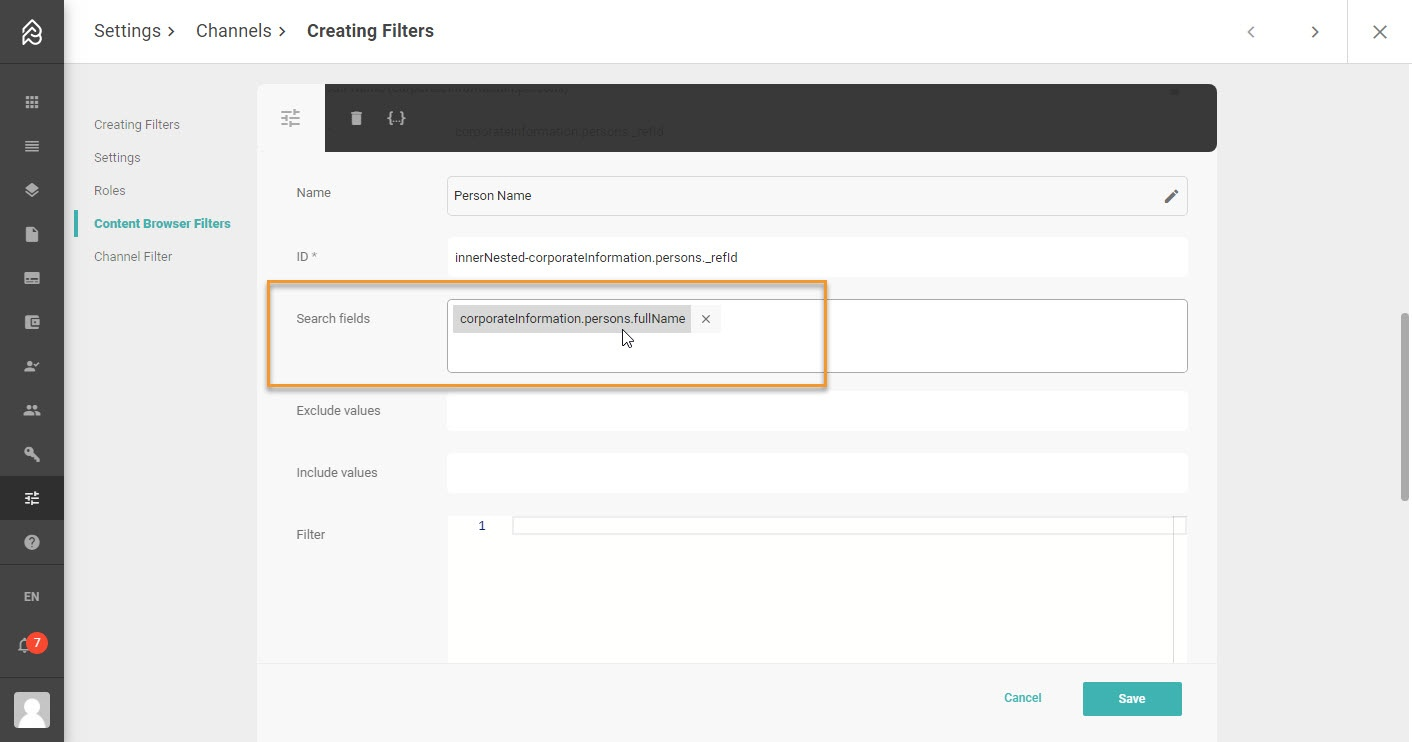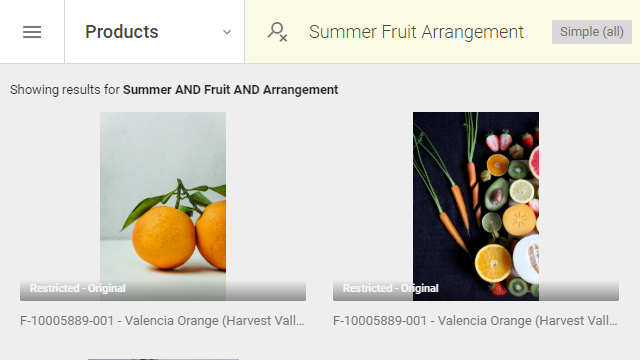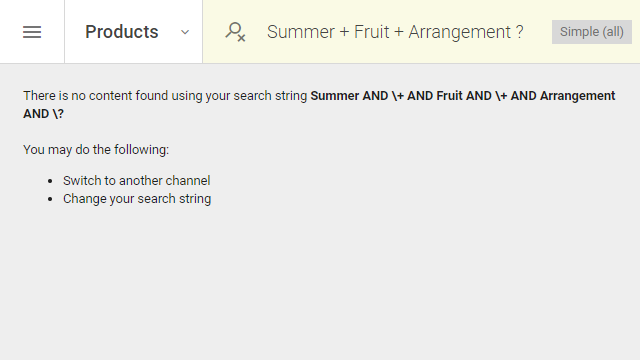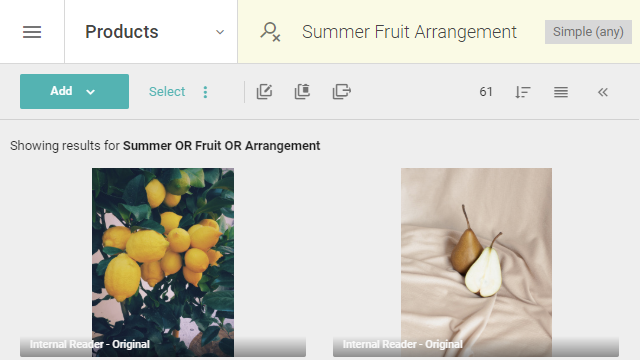| Include Page | ||||
|---|---|---|---|---|
|
| Info |
|---|
If you want to optimize the search results you can update the search settings on specific fields used on Content or List Items e.g. Boosting. |
...
Suggestions and Filters
You configure filters for the channel as Content Browser filters. Here you define per filter where it shows up:
- Enable filter (show as a filter in the right sidebar)
- Enable search in filter (show as a filter with search in the right sidebar)
- Enable search suggestion (make this filter a search suggestion)
You can select one, two, or all of the above.
| Expand | ||
|---|---|---|
| ||
The search in the Content Browser can be optimized by an admin through the configuration of search settings on specific fields used on content items. |
...
| Expand | ||
|---|---|---|
| ||
This behavior also applies to the Search Suggestions in the Content Browser and List Item Browser which use the same logic. Search functionality within filter values can propose "suggestions" for the possible values. Depending on the fields on which you are going to filter, their analyzed version will be used: this means that we will have an insensitive casing search and a "like autocompletion" behavior roughly implemented. Each Filter can have one or multiple search fields that should be used for the search in the Filter settings. |
Searching
| Expand | ||
|---|---|---|
| ||
In all browser views, just start typing to search for something.
For more specific searches in the advanced mode find additional advanced search queries. | ||
| Expand | ||
| ||
Inside the search, you can switch between the search modes in the top right corner. Your search terms (e.g., Summer Fruit Arrangements) stay when you switch between the modes, the results change obviously. A default mode for all users of Picturepark is not possible; each user can choose their preferred mode. The last search mode used is preserved in your browsers browser's local storage; however and therefore remains selected until manually changed.
By clicking, you can choose from three modes:
The Picturepark Content Browser search does not search by default through all metadata. Your system administrator defined the values that should be searchable (field setting "SimpleSearchInclude in search") and might have excluded some information to improve search results. Please contact your administrator should you have any questions or recommendations about missing search values. |
...
| Expand | ||
|---|---|---|
| ||
Searching for content that contains or references all of your search terms. When looking for summer fruit arrangements, you type: Summer Fruit Arrangement and get images that contain all three terms. Picturepark translates your search into Summer AND Fruit AND Arrangement. So the AND operator is added among all your search terms. You can find the translated search query highlighted in bold at the top of the Content Browser. The "Simple All"-mode is the default search behavior, and it only allows searching for all terms. Picturepark escapes any special characters and symbols. That means there is no particular function for + - |. Picturepark searches for everything you insert, including reserved characters from the underlying search engine ElasticSearch and Boolean operators that are known to have a particular function (+ for AND, - for Exclusion). Example:
That means you probably find nothing, as usually characters + and ? are not used in the metadata. |
| Expand | ||
|---|---|---|
| ||
Searching for content that contains or references any of your search terms. The "Simple Any"-mode is the search mode that delivers the most results as the content needs to match one of the search terms. When looking for fruit content or summer content or arrangements, then type: Summer Fruit Arrangement and Picturepark translate this into Summer OR Fruit OR Arrangement. You find content tagged with summer or fruit or arrangement.
|
...