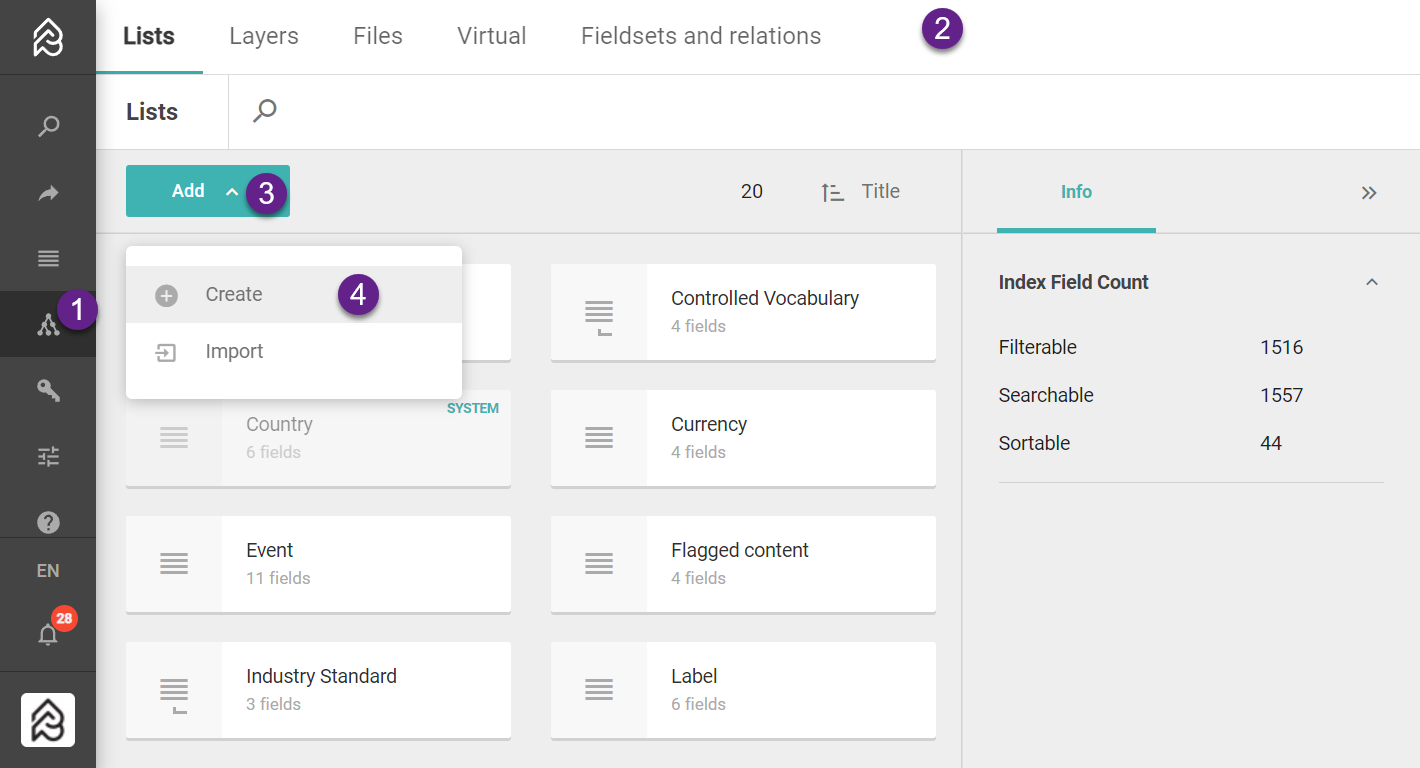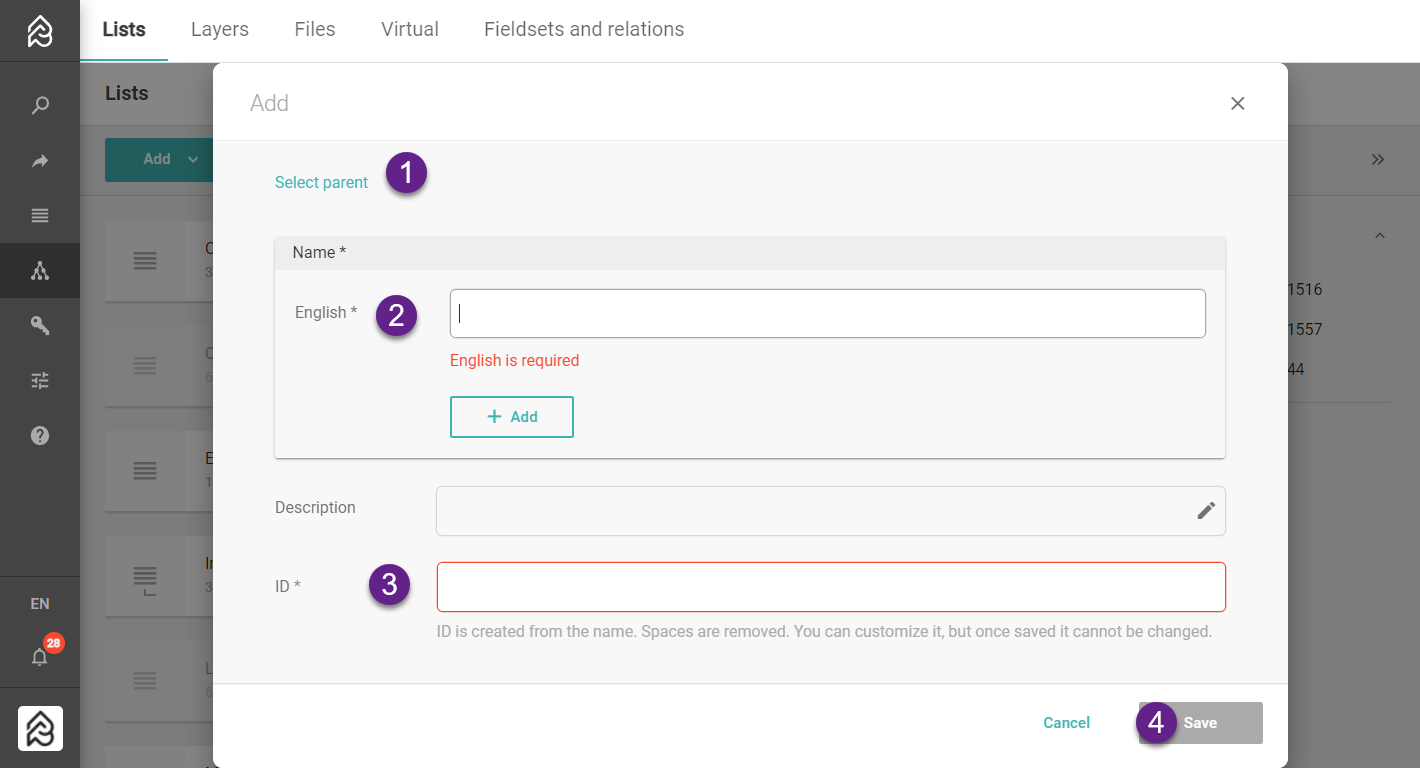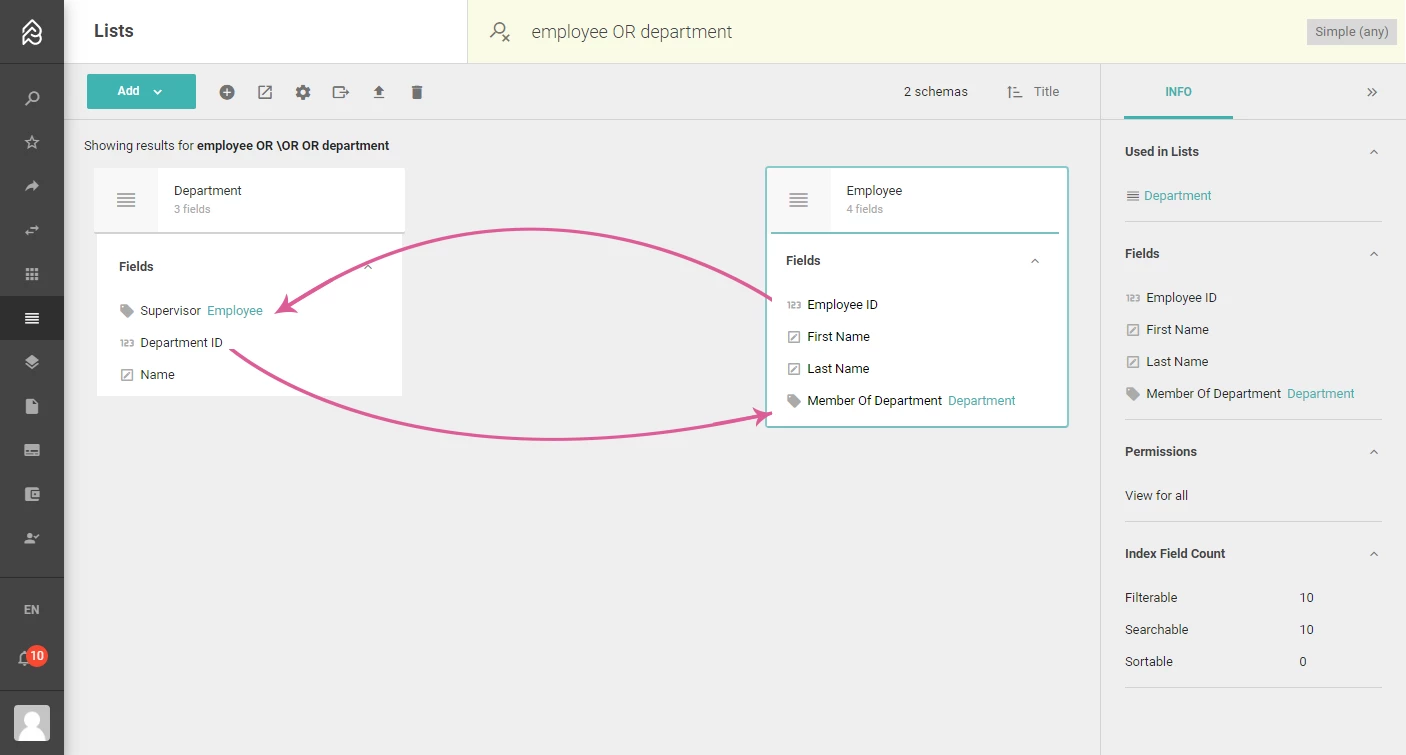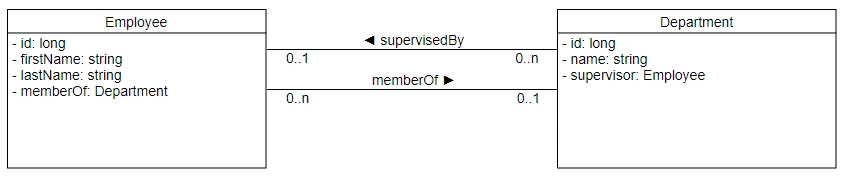Schema Circular References🔖 Picturepark Press Release Circular references, also known as cyclic dependencies, make it possible to refer from one record to another and vice-versa. Connecting lists: Cities and Regions The city Aarau is in the Region Aargau. The capital of Aargau is Aarau.
Connecting lists: Product and Market Product A is available in markets D, A, CH. In Market CH, the best-selling product is A.
Connecting lists: Employee and Department The employee Megan Manager works in department Marketing. The supervisor of the department Marketing is Megan Manager.
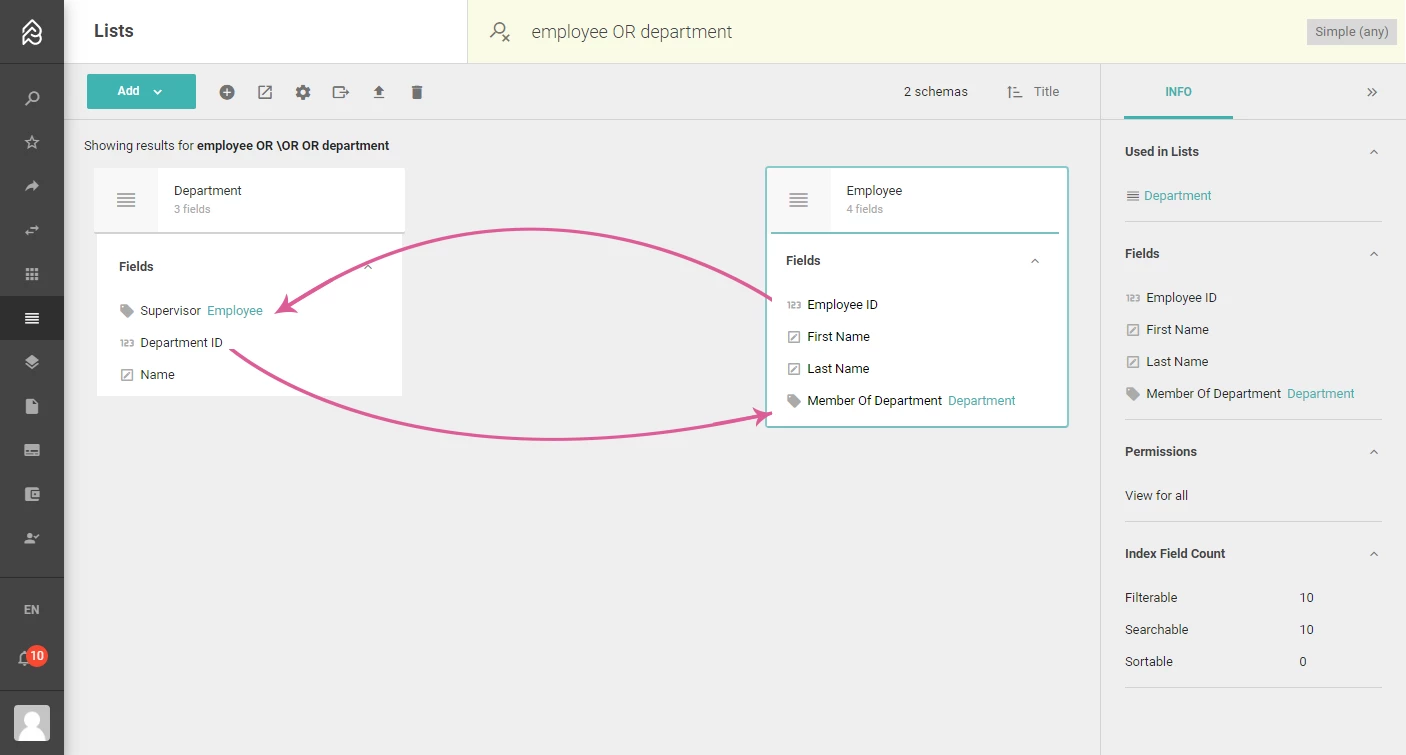 Entity RelationshipAn employee with the Department. & The Department with a Supervisor. You have a person and department entity. The person is a member of a single department (simplified). The Department has a supervisor who is one of the Employee members. 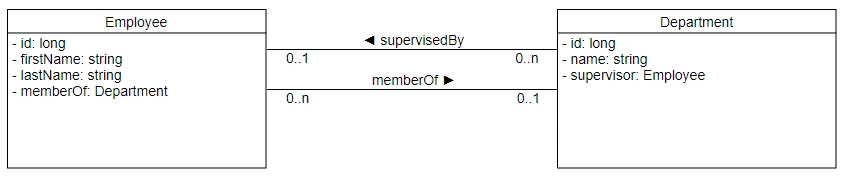 |