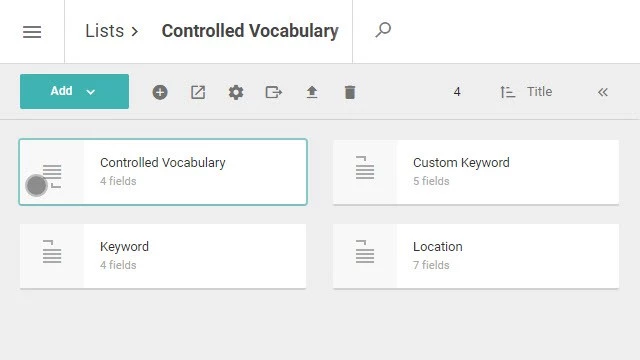Schema Hierarchies (Parent and Child)In a parent/child setup, the children get the fields from their parents and different fields. Picturepark does not display the children. If you want to see the child schemas, double-click on the parent, which you can identify by iconscan have their own fields too e.g. parent “product” with a field: code; child “fruits”. Picturepark displays the children in a tree-like hierarchy, so you know which schemas belong together. 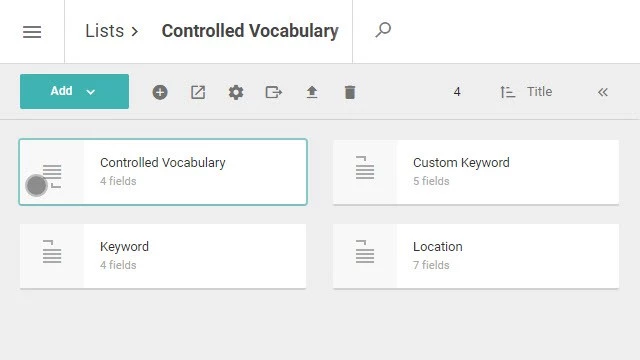 You cannot remove a field that is on the parent from a child schema. You can only reorder the fields that are on the child directly. You cannot reorder inherited fields. The parent fields are at the top, above the child fields. You can break inheritance for tagboxes but not for other fields, so your tagbox can be required on the parent and not on the child. Other fields like a title or date field are required on parent and child.
|