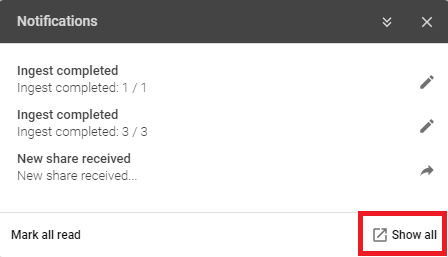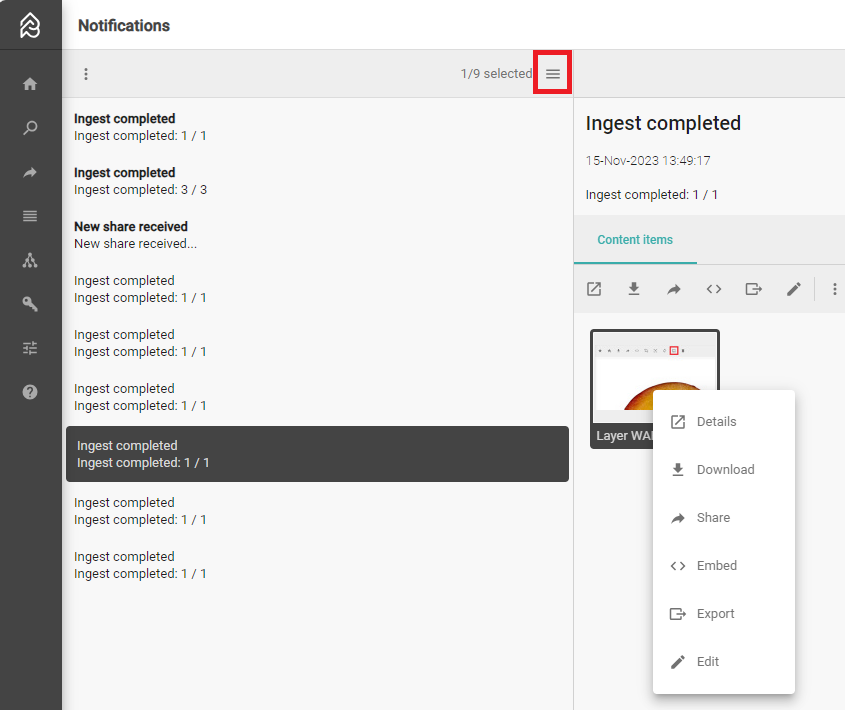Every action in Content Platform is displayed in the notification pane at the bottom, a so-called Toast. There, you can see how your upload, importingest, or edit is progressing. The toast also has icons for additional actions depending on the process running, e.g., a user can cancel an upload or directly edit imported ingested files. The available actions are always related to the process running in Content Platform, so cancellation might not be available if the process is already finished or does not allow cancellation. Another benefit is that you get notified when you receive a Content Platform share from somebody else.
...
| Info |
|---|
After the upload (which means your files are now in Content Platform and you can close your browser) Picturepark Content Platform will directly import ingest those files and display them in the Content Browser, which requires e.g., the creation of searchable values. It might take a little longer for the import ingest process to finish. |
| Expand |
|---|
| title | Create a notification |
|---|
|
Create a notificationYou can only create notifications (other than the standard system notifications) in the Business Rule menu. Business Rules can produce notifications that will pop up as a toast in the interface, e.g., for new content available or updated content. |
| Expand |
|---|
| title | Notification Toast toast (Popup) |
|---|
|
Toast  Image Removed Image Removed Image Added Image AddedThe notification widget displays a maximum of 20 messages, with new notifications always placed on top. To access older messages, open the notifications in the main menu where all notifications are displayed. You can collapse the notification toast by selecting the collapse arrow icon or the X. Once closed, it will only be reopened when a new notification occurs. |
| Expand |
|---|
| title | Notification Centercenter |
|---|
|
Notification CentercenterYou access the notification center from the notification toast in the Content Browser by selecting Show all.  Image Removed Image Removed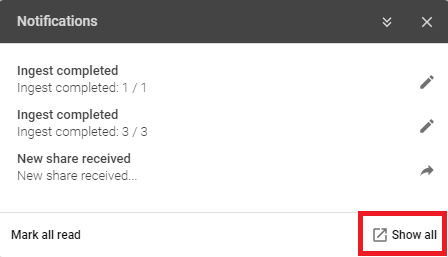 Image Added Image Added
The notifications center shows all notifications, sorted chronologically by date descending, per default. Select the icon outlined in red below to change the sort order, if required.
The date/time format is taken from the Picturepark Content Platform date/time format, which currently cannot be configured per Pictureparkcustomer. There is no search in this area. Notification state:  Image Removed Image Removed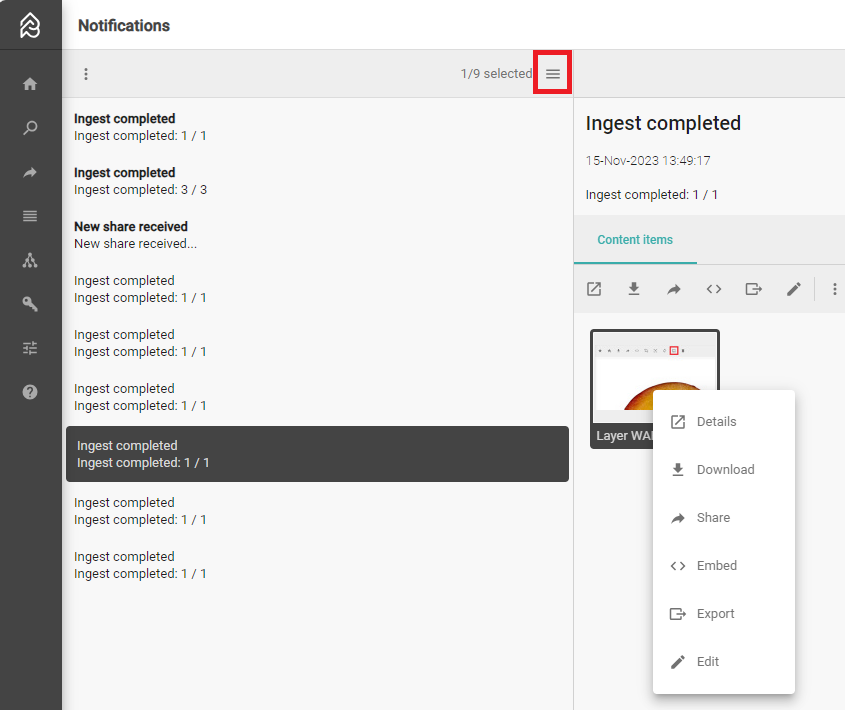 Image Added Image Added |
| Expand |
|---|
| title | Notificaton and Event Typestypes |
|---|
|
Notification typeSchema importingest Transfer Share User Registration User Locked User Reviewed Batch-Edit Progress Reindex Statistics export
Event TypetypeSuccess - for example, for a completed importingest. Error - a JSON Schema import ingest that is incorrectly created may cause an error, for example. Information - for example, when a new user has registered, or you have received a new share. In progress - for importsingests, you can see a progress indicator for how many of the contents have already been imported ingested and can also cancel the import ingest if necessary. Warning - a canceled upload will be marked with an event type warning, for example. Pending - this is rarely seen, as it will only appear on the initialization of an event.
|
| Expand |
|---|
| title | Edit import collection in a notification |
|---|
|
Edit Import Collection ingest collection in a NotificationnotificationPicturepark Content Platform automatically creates importingest, upload, or edit collections. Picturepark Content Platform Business Rules can also create collections for new, updated, or changed items - based on the Business Rule configuration. You find these collections in the Notifications, where you can access the content items imported ingested together and edit, download, or share/embed them.  Image Removed Image Removed Image Added Image Added |
| Expand |
|---|
| title | Quick Actions in Notification |
|---|
|
Quick Actions in NotificationYou can execute quick actions from the notification toast: Edit ( uploaded and imported ingested content (outlined in green below) Open share (outlined in red below) Cancel uploads (if the upload is still in progress) Mark all notifications as read .
 Image Removed Image Removed Image Added Image AddedIn the notification center, you can mark all or only selected notifications as read, and you can deselect all selected notifications.
 Image Removed Image Removed Image Added Image Added| Info |
|---|
Picturepark Content Platform can inform users about unread notifications, so you might get an email if you have unread notifications. You define how often you receive an email in your user profile. |
|
| Expand |
|---|
| title | Delete a notification |
|---|
|
Delete a notificationYou can only update notifications in the Business Rule Rules menu. |
| Expand |
|---|
| title | Examples of notifications |
|---|
|
Examples of notificationsWhen you receive a share. When a new user has registered (if you are part of the built-in super admins' group). When your account has been reviewed/locked/unlocked. When file content items are uploading and once the transfer has been completed. When file content items are importing ingesting and the import ingest has been completed. When schemas have been importedingested, and the import ingest has completed or failed. When a batch edit is in progress/has completed. When a user exports statistics.
|