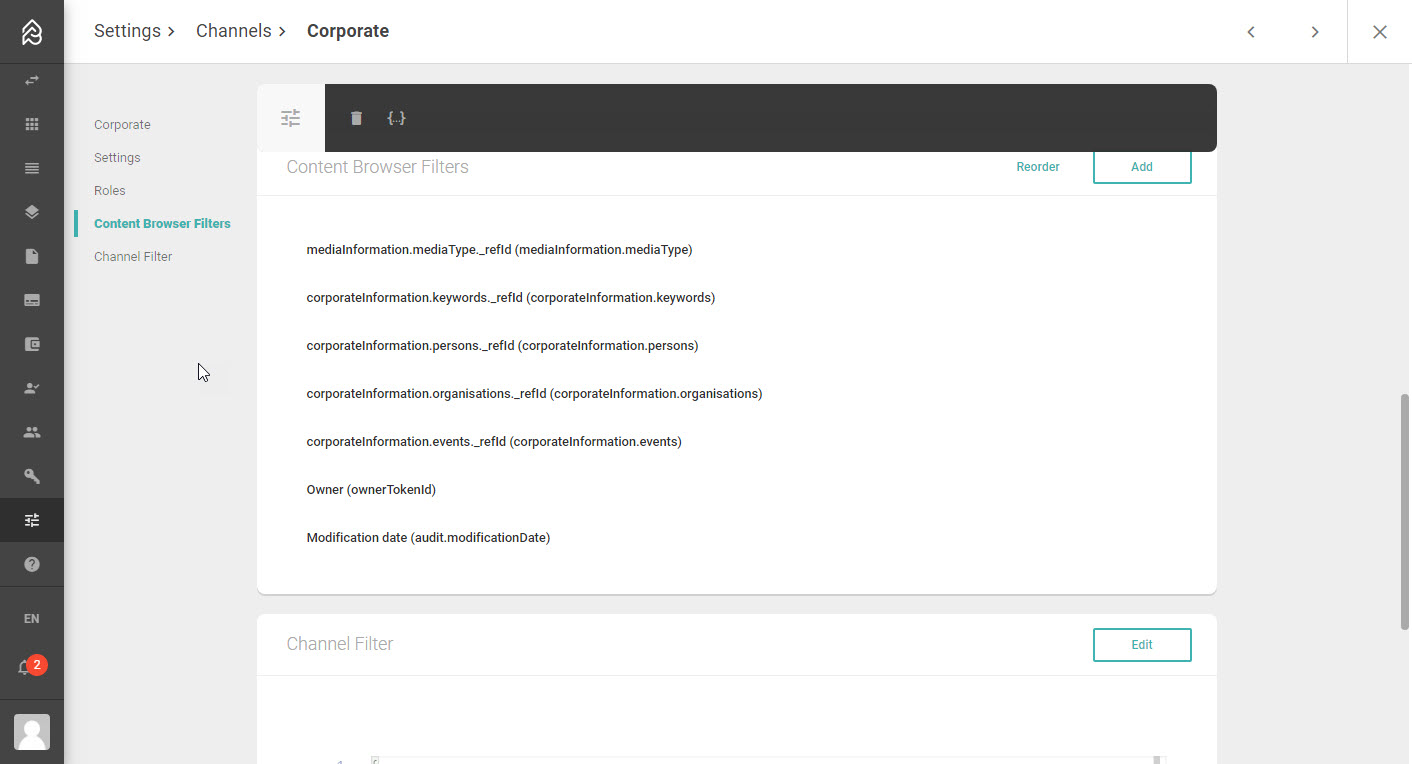| Include Page | ||||
|---|---|---|---|---|
|
| Expand | ||
|---|---|---|
| ||
Create filters in the sidebarThe filter editor is available for the creation of filters in the Content Browser and filters in the List Browser. Those are the filters you see on the right available for users to filter for items. What you technically create here are aggregations, as you aggregate the values of a field into different clickable filters. Example for Tagbox using the ID of the Tag and changing the field to search for in the Filters: VIDEO: How To Create Tagbox Filter
|
...