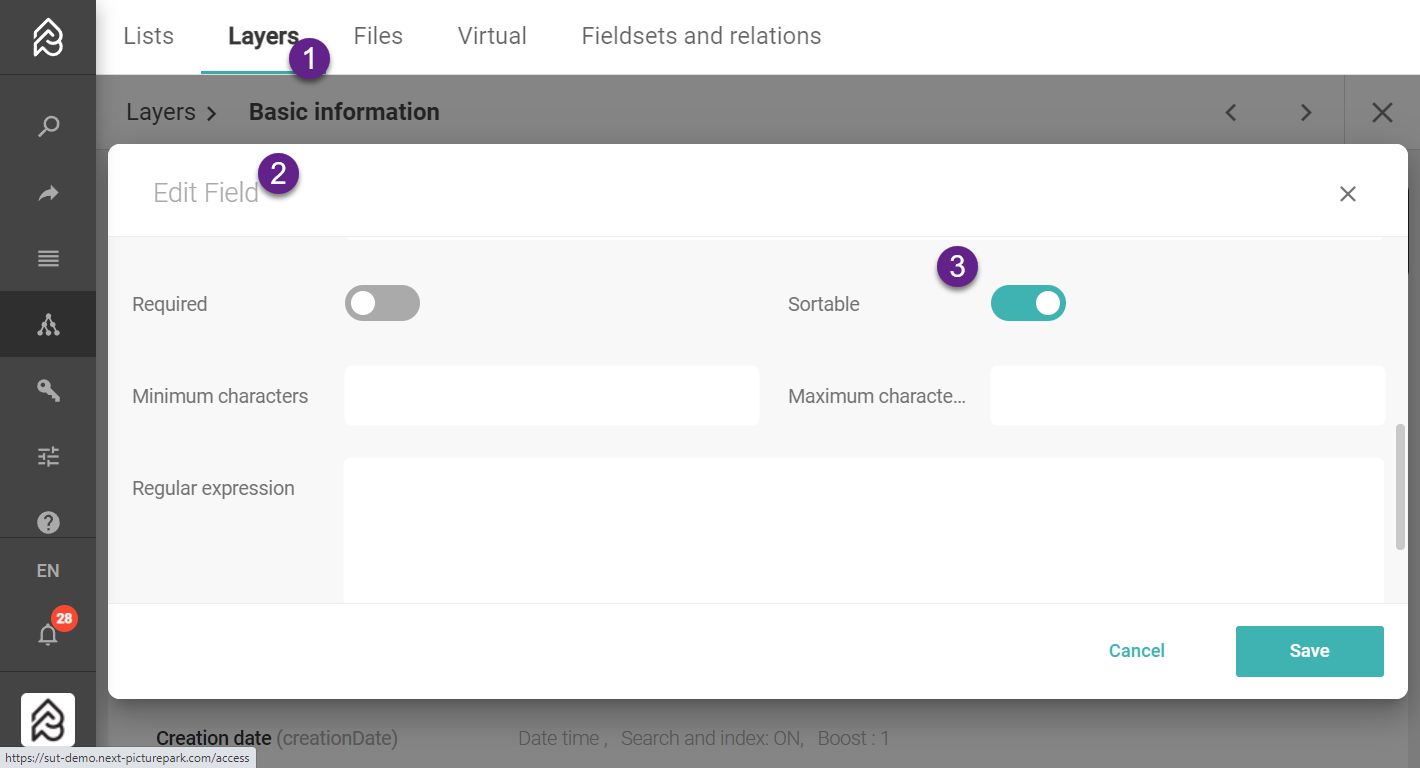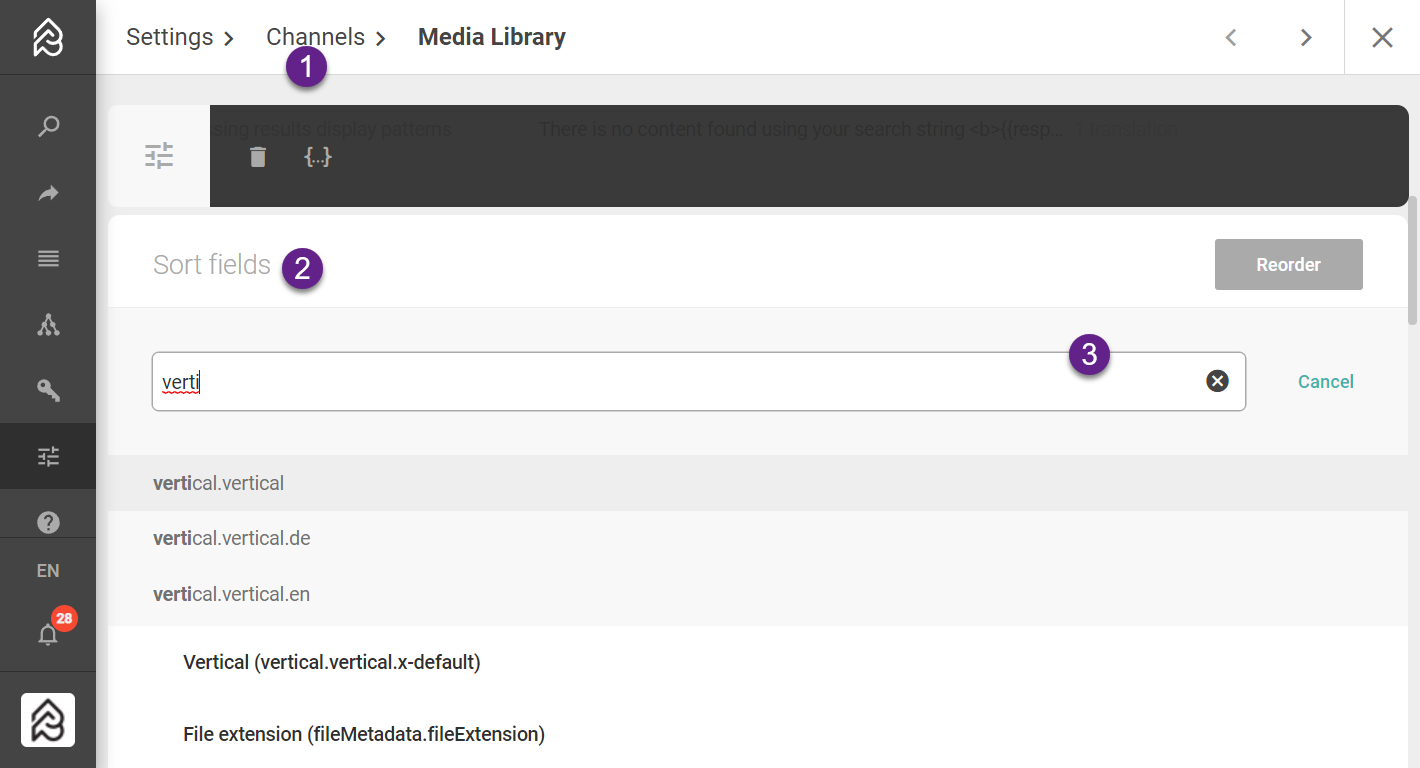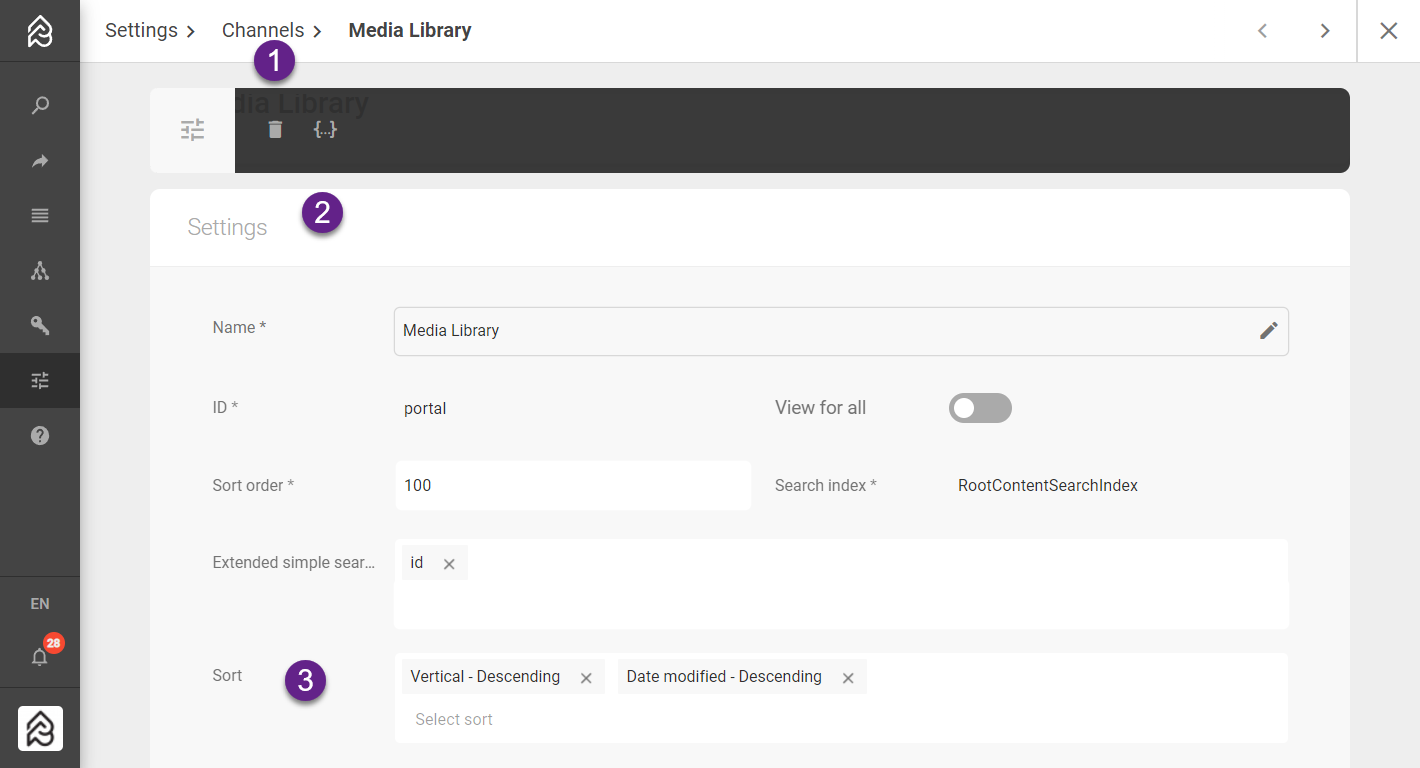| Include Page | ||||
|---|---|---|---|---|
|
| Expand | ||
|---|---|---|
| ||
Create a Channel
Problem: New channel not visible in channel dropdown - usually missing permissions (your user is in a user role which cannot see the channel)
Problem: New channel is empty - probably a wrong channel filter
|
| Expand | ||
|---|---|---|
| ||
Custom Channel Sort FieldsFor custom sort fields follow the steps:
|
| Expand | ||
|---|---|---|
| ||
Open a ChannelYou can open the channel from within the Content Browser or via URL if you know the ID. Bear in mind that you can lose access when permissions for the Channel change.
Problem: New channel not visible in channel dropdown - usually missing permissions (your user is in a user role which cannot see the channel)
Problem: New channel not accessible from bookmark > channel probably removed
|
| Expand | ||
|---|---|---|
| ||
Update a Channel
|
...