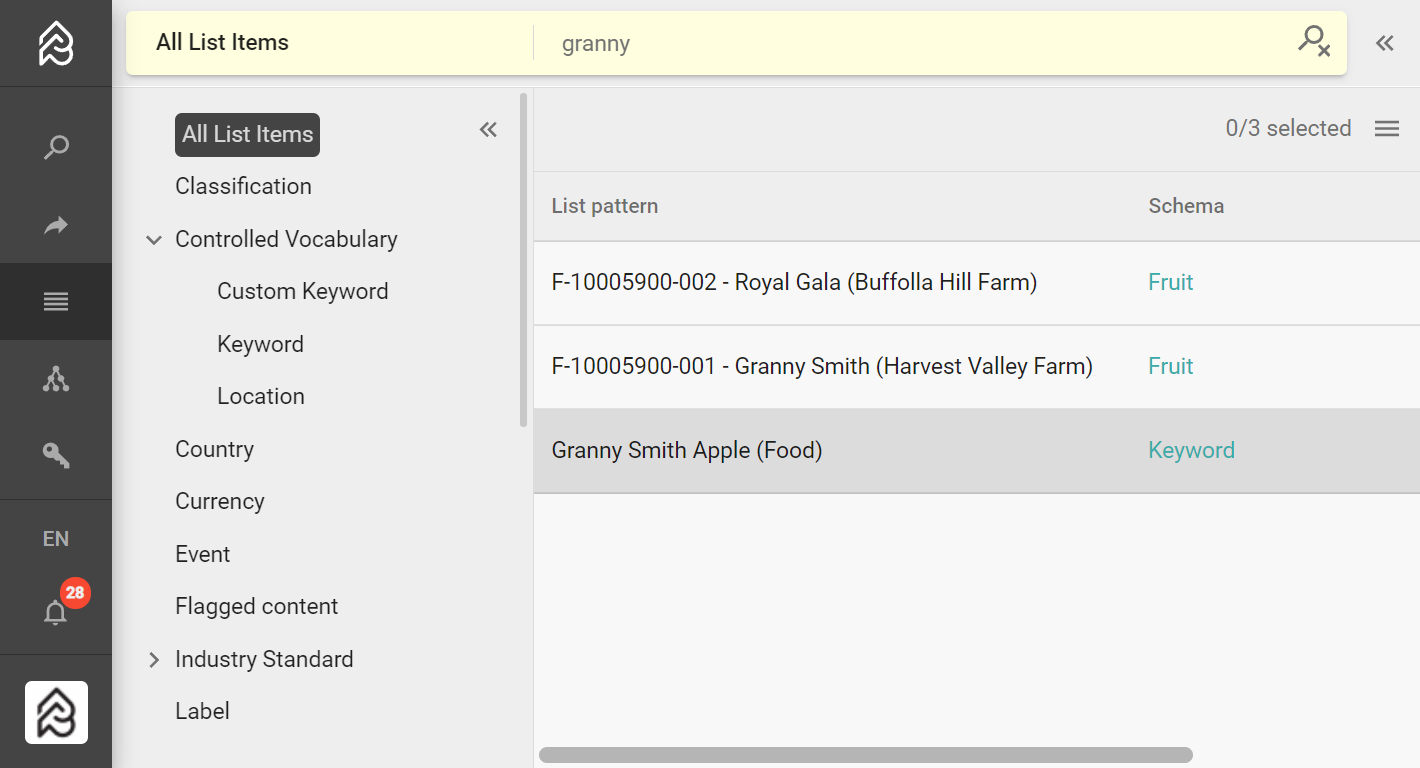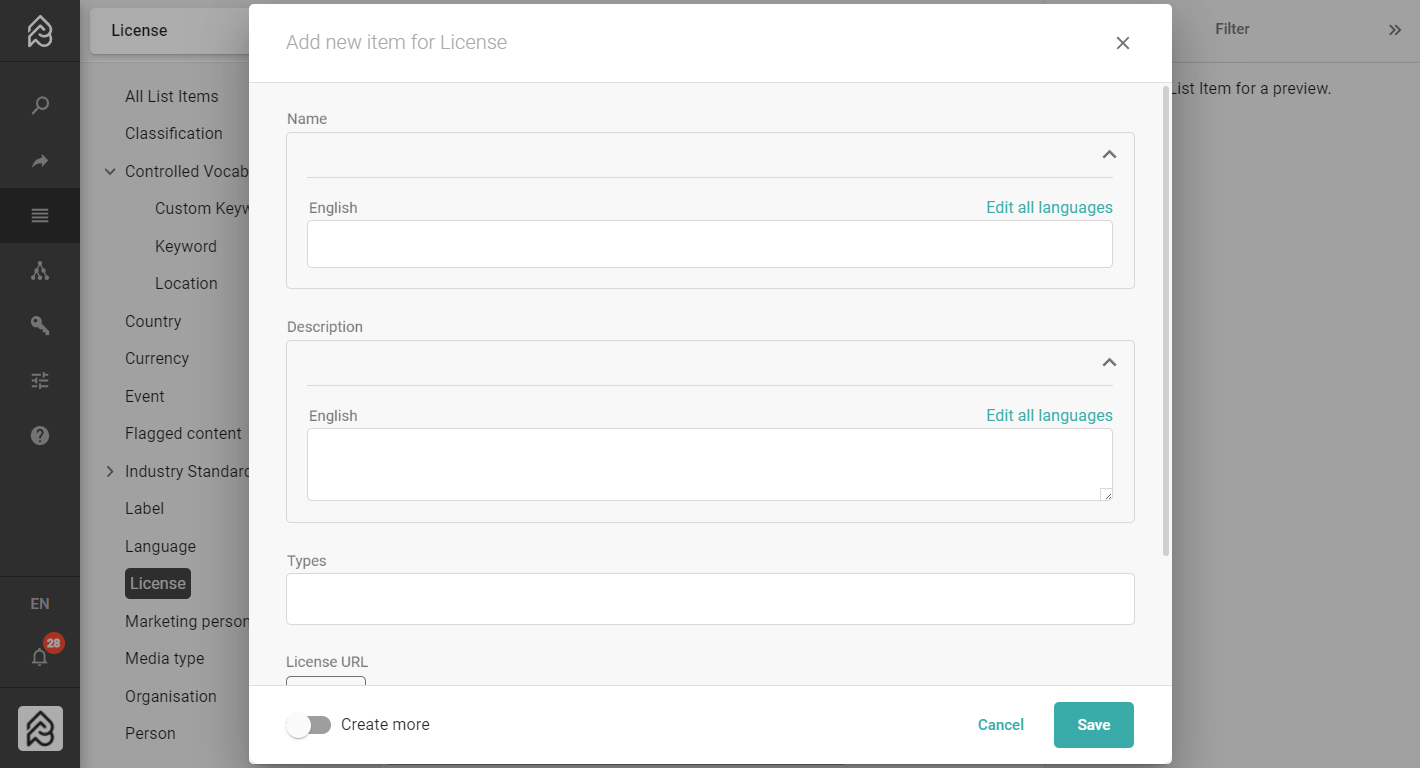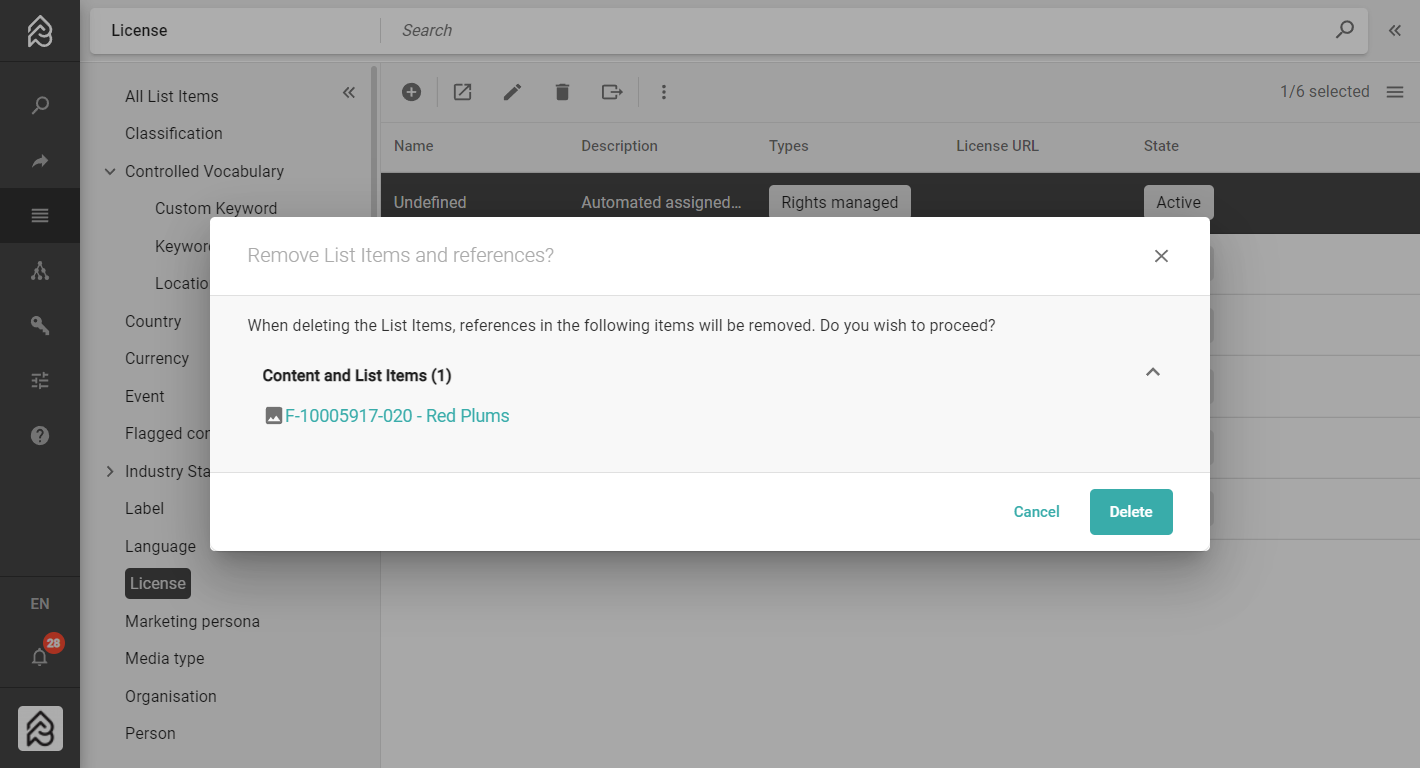(All) List Item Table
All List Items as a table in the center area.
The toolbar to add, edit, delete, import, export list items.
The sorting menu to sort list items, and show or hide attributes.
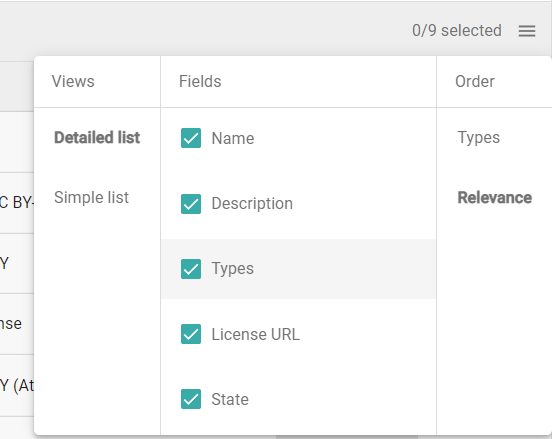
In “All List Items” you see the list item (list display pattern of the list) and the link to its list.