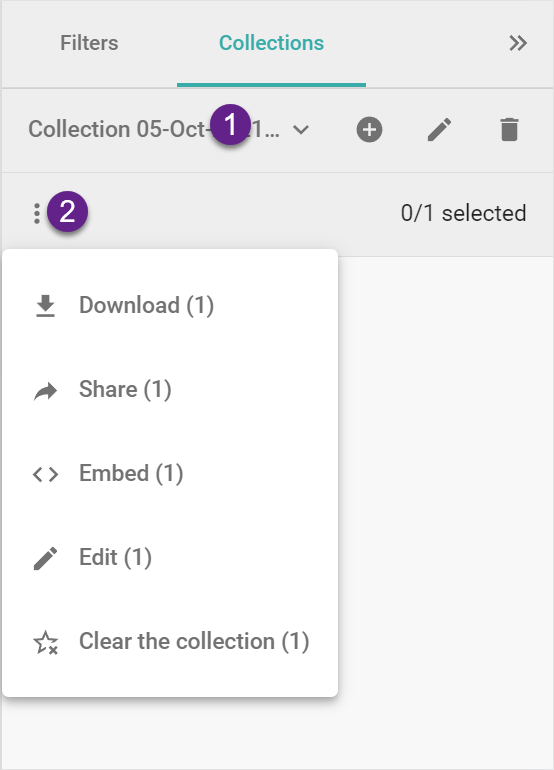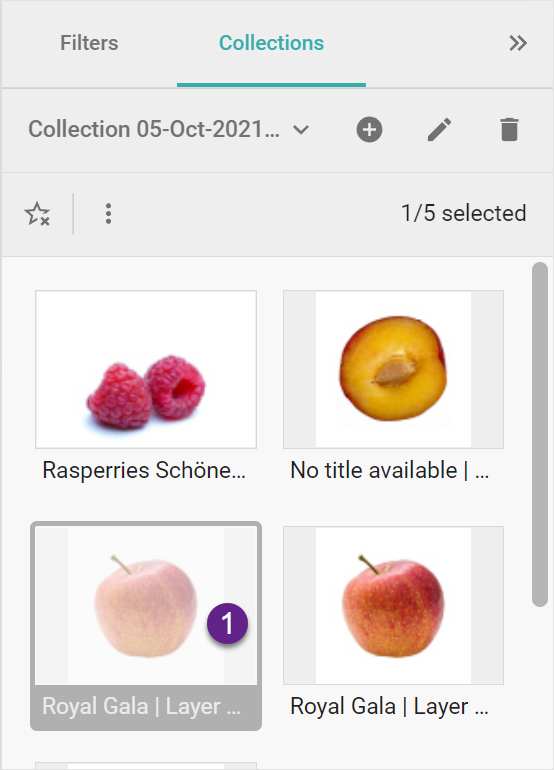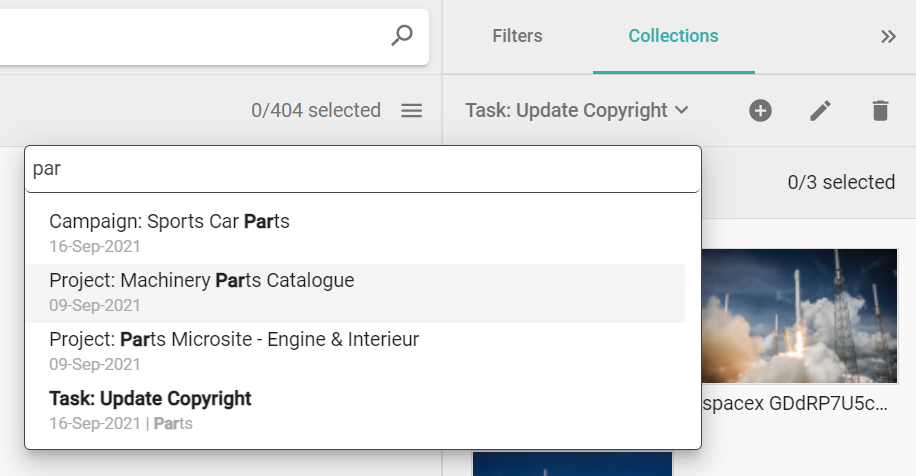Collections are a group of content items that have been collected by a user and saved for further refinement, review, or processing (sharing, editing, etc.). You create a collection in the Content Browser or the Content Browser toolbar. You can also prepare collections for using in the Content Picker in integrations or via Relationship field.
...
| Expand |
|---|
|
Create a CollectionYou can create a collection with the plus icon, give it a name and description (searchable) and add your Content Items to it. You can add items using the star icon or the keyboard (arrow & space bar). |
| Expand |
|---|
| title | Working with Collections |
|---|
|
Working with CollectionsThe collections in the sidebar of the Content Browser have two toolbars. The toolbar for operating on the collection, e.g. add new, edit, delete the collection. The toolbar for operating on the items in the collection, e.g. download, share, […], clear collection. Download will download all items in collection. Share will share all items in collection. Embed will create an embed link for all items in collection. Export will export an excel file of the metadata of all items in collection. Edit will start batch editor for all items in collection. Clear will clear the collection and remove all items from it.
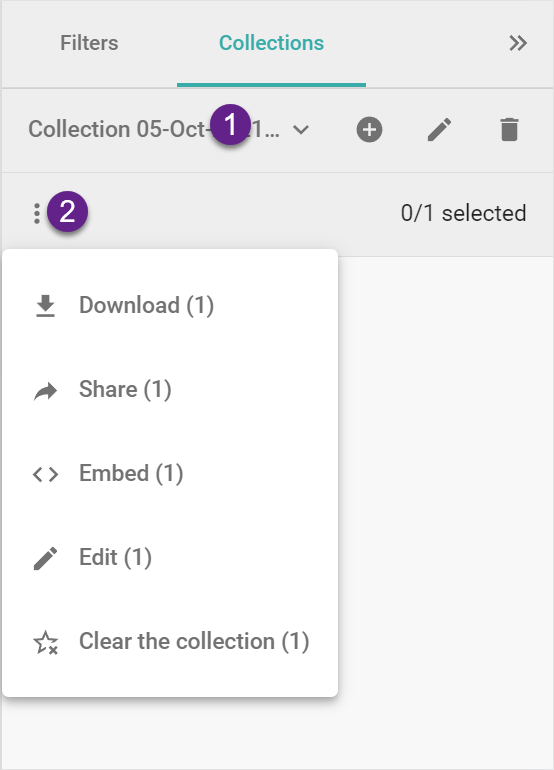 Image Removed Image Removed Image Added Image Added |
| Expand |
|---|
| title | Removed Items in Collections |
|---|
|
Removed Items in CollectionsWhen a Content Item is deleted from Picturepark you will see the item greyed out in your collection. There is no possibility to restore it. 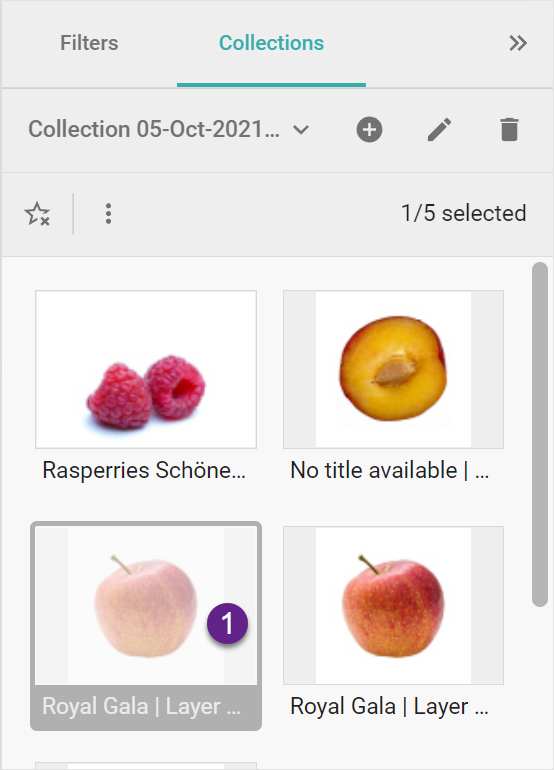 |
| Expand |
|---|
| title | Collection Use Cases |
|---|
|
Collection Use CasesYou can create collections for tasks, campaigns, or projects. By searching for it, you can easily find your desired collection. 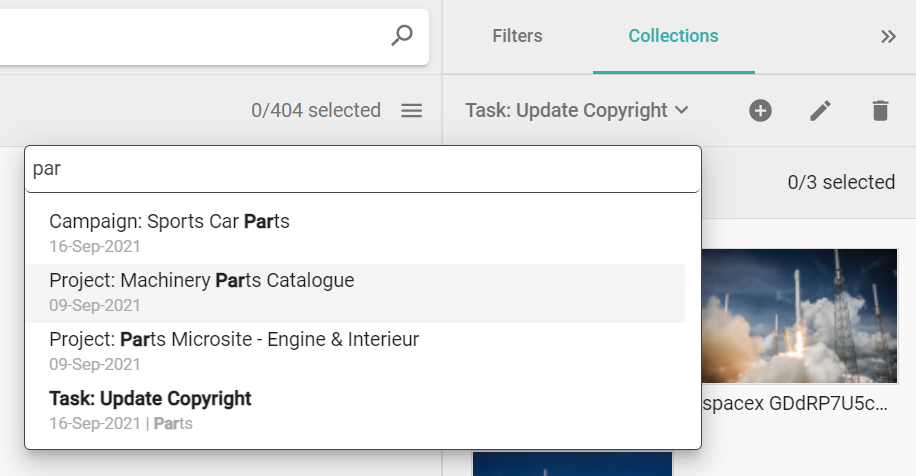 Image Removed Image Removed Image Added Image Added |