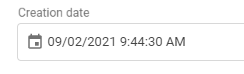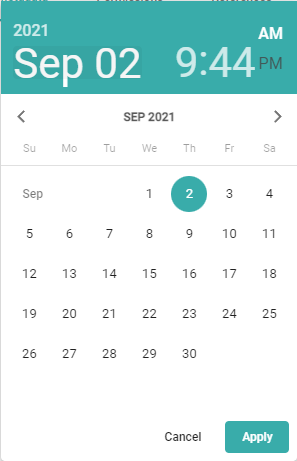| Excerpt | ||||||
|---|---|---|---|---|---|---|
|
Date Time Overview
Icon | |
Date Time edit mode | |
Date &Time Selection | You can click on the date or time in the top area to make your edit. After editing press Apply. |
Date time read-only display | |
Behavior | Attention: you must press the Apply button to save your date and time selection; clicking out of the calendar and time input cancels your choice. |
Limitation | The simple search in the content browser cannot find dates. In such a case, we recommend adding a channel filter. |
Examples |
|
Date Time Value Handling
Picturepark Setup Example | Layer: Corporate Information (ID: CorporateInformation) | ||||||
Fieldpath | corporateInformation.embargoDate | ||||||
Advanced search for field |
| ||||||
Advanced search for the field value |
| ||||||
Use in Display Pattern |
| ||||||
Returned field value | returns date as: 2019-12-19T01:02:02.000Z84 |
Date Time Field Settings
Name |
| ||||||
ID |
| ||||||
Checkbox "Date and time." | Enabled: user can input date and time | ||||||
Set current date/time when creating Items | This will set the current date or date-time when Content Items or List Items which such a field are created. This will also add the current date or date-time to Content Items when a Layer with such a field is added. | ||||||
Format | The default format is DD-MMM-YYYY HH:mm:ss. D stands for the day, M for the month, Y for the year. H stands for the hour, m for the minute, and s for the second. The number of those characters decides if, e.g., the day shows as 1, Mon, Monday. Sometimes two characters are possible, sometimes not. You can check the underlying JSON Schema definition, or you can play around with the preview directly displayed in the Content Platform: The format setting supports the JSON Schema Date Pattern, e.g., MM/DD/YYYY or DD-MM-YYYY hh:mm:ss. | ||||||
Required |
| ||||||
UI required |
| ||||||
Sortable |
Sort items based on the date entered to find the newest or oldest. | ||||||
Include in filters |
Adding Dates or DateTime as a filter would show each single data entry. Therefore dates should be aggregated into periods (ranges), e.g., this week, this month, this year. | ||||||
Include in search |
The simple search in the content browser cannot find dates. In such a case, we recommend adding a channel filter. | ||||||
Boost value | n/a |