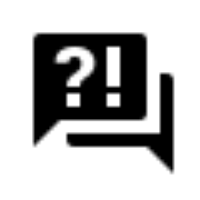 Solutions and Examples
Solutions and Examples
Here, you find an overview of solutions and examples in the Picturepark Content Platform. Those solutions are tagged and linked to from the Picturepark Administration manual.
FotoWare Switzerland AG - CH-5033 Buchs - Switzerland
https://picturepark.com - support@picturepark.com
© 2023 FotoWare Switzerland AG